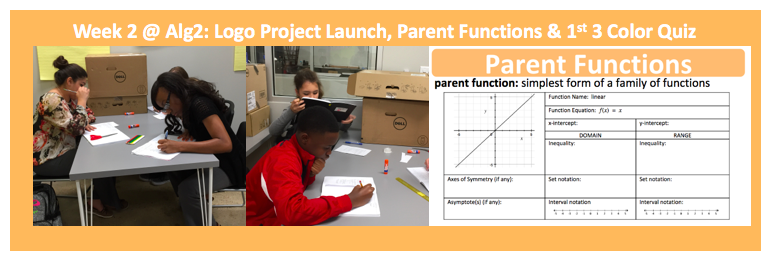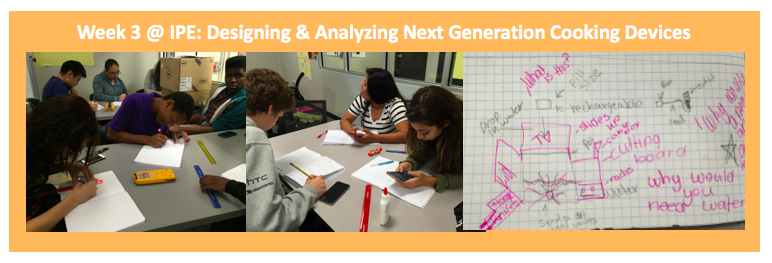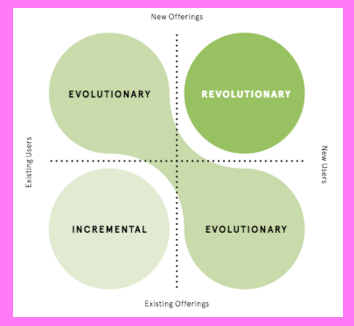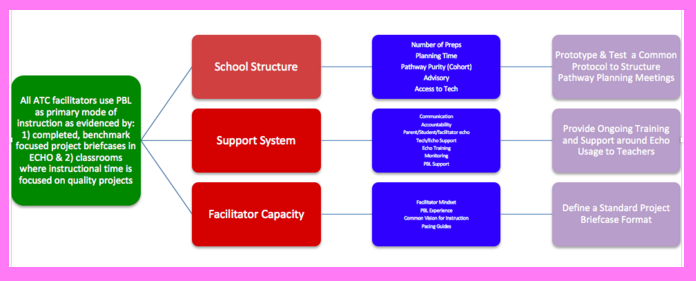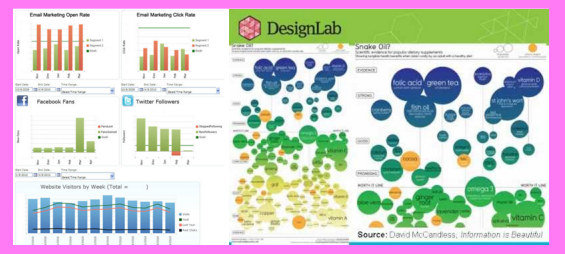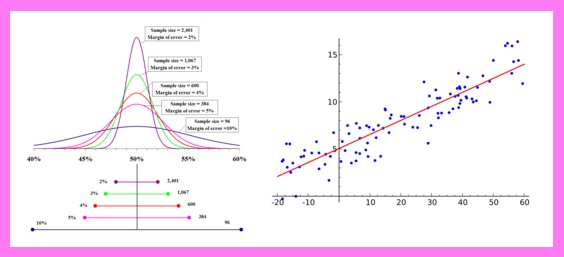Here are the free web tools I’m currently using most to manage my life and teach my students:

All the Google Apps (Google Drive, Google Docs, Google Sheets, Google Slides, Google Keep): My favorite features include:
- Explore (in Google Docs, Sheets, and Slides): I use this feature to search for Creative Commons images and drag these directly into documents and presentations. Many of the images have clear (as opposed to white backgrounds) so they are easier to layer on top of other objects.
- Pivot Tables (in Google Sheets): I use this very powerful tool to summarize complicated data sets. For example, if students fill out a Google form to provide collaboration scores on their teammates they will generate several rows of data for each student. Pivot tables will consolidate that data for each student and will give several options for how to combine the data (via averaging, summing, finding max/min, etc)
- Conditional Formatting (in Google Sheets): I set conditions in conditional formatting that automatically change the text/cell background colors. One use of this is to set up rubric charts with hidden scores. Yellow squares denote partial credit and Green squares denote full credit. Hidden under the conditional formatting are actual scores that I can use later to calculate their project grades.
- Alternating Colors Formatting (NEW in Google Sheets): I use this to make my grade sheets easier on the eyes. I like how the alternating colors of each row are preserved even after I sort the data in my grade sheets.
- Sharing (in all Google drive apps). All docs I co-create with my co-teachers are made in shared Google drive apps. I have no idea how we produced collaborative docs before this feature. I know we used to live without it but I’ve blocked those dark times from my mind already.
- Shared To Do lists (in Google keep): When I’m collaborating with several people on a project, I’ll sometimes setup a checklist in Google keep and share it with them. This app works in web browsers and also has a mobile version.
- I use this app because it allows me to update several notebooks which are accessible online and off-line on all my devices. The interface is very simple and user friendly.
- I draft most of my blog posts in here. I also maintain my 2017 Daily Resolution To Do Lists in here.
Desmos : This is the iPad graphing calculator that my students use the most. It also works in web browsers. Some cool features include:
: This is the iPad graphing calculator that my students use the most. It also works in web browsers. Some cool features include:
- Sliders can be attached to coefficients of functions. Students can then play with the sliders to explore how changes to coefficients in functions can transform their graphs and also fine-tune coefficient values to fit functions to data.
- It’s easy to find regression equations of varied forms (you choose) to fit points in a data table.
- Pictures can be inserted into graphs and then students can fit functions to features of the image using equations with sliders.
- It’s possible to share Desmos files with students.
- Graphs are easy to save and update later.
- Activities can be built in Desmos and shared with students.
- There is a nice bank of Desmos activity files that can be used to supplement lessons.
- The app is available as a mobile app or as a web-based app.
- We use the free version of this app to advance videos frame by frame and gather timestamps at each frame. My students and I used this to analyze the motion of runners on a 100 meter track and the motion of marbles moving through a Rube Goldberg dervice. For more about that, go here.
- Dozens of simulations featuring concepts in physics, biology, chemistry, earth science and math.
- Each simulation is linked to a bank of lesson plans.
- Some of the simulations are starting to become available in HTML5 format which makes them accessible to my students iPads. If I ever won the lottery, my first selfish act of philanthropy would be to make a large donation to the UC Boulder program that maintains the PhET’s so they could convert all the sims into HTML5.
- Some of my favorite sims for teaching Physics include: The Moving Man, Wave on a String, Energy Skate Park, and the Circuit Construction Kit.
BONUS TOOL: Tweetdeck
- I use Tweetdeck to organize tweets into columns dedicated to specific handles and hashtags. This helps me to participate in Twitter Education Chats with other teachers. The schedule for these is posted here. Without the column organization, I would be too confused by the mad jumble of tweets in my Home page to participate effectively in the Twitter chats.
- I also use this tool to schedule future tweets. Last year I undertook this hobby project to tweet a blog article related to my notes on various teacher books everyday for an entire school year. I used Tweetdeck to schedule a long series of these book notes tweets in advance. For the complete list of book notes articles, you can go here.